
HP LaserJet Pro M1536dnf Multifunction Printer Driver for Windows 10-8-7-Vista-Xp 64bit/32bit
Download HP LaserJet M1536 Basic Print and Scan Driver

HP LaserJet Pro M1536dnf Printer Review
HP LaserJet Pro M1536dnf is a multifunction printer. Moreover, this printer has printing, photocopying and fax features. It also has one black cartridge. You cannot print in color with this printer. In my opinion, the lack of color output on this printer means that this printer is produced for office use. Because we definitely need color printouts in the home environment. Color printing is especially needed in homes with children.
You can print an average of 25 pages per minute. This number depends on your system features and whether your printer drivers are up to date. It also depends on the density of the page you want to print. It also prints the first page in 8.5 seconds. The recommended monthly print count is 500 to 2000 pages. This makes this printer useful in small offices. You can often see this printer in schools, insurance companies and accounting offices.
Description
This basic print and scan package contains printing driver, scan drivers to support both USB and network connections. If you want the full feature software solution, it is available as a separate download named “HP LaserJet Pro M1536dnf mfp Driver Download“.
Release details
Released: Mar 9, 2021
File name: hp_M1530_MFP_Basic_Solution_15189.exe
Version : 15.0.15189.928
Operating Systems:
Microsoft Windows 10 (32-bit), Microsoft Windows 10 (64-bit), Microsoft Windows 7 (32-bit), Microsoft Windows 7 (64-bit), Microsoft Windows 8 (32-bit), Microsoft Windows 8 (64-bit), Microsoft Windows 8.1 (32-bit), Microsoft Windows 8.1 (64-bit), Microsoft Windows Vista (32-bit), Microsoft Windows XP (32-bit)
File Size : 109.63Mb
Installation instructions
Firstly, do not connect the USB cable until prompted by the installer. After that, If you are connecting to a network, make sure the network cable is connected before running the installer. Moreover, close any software programs running on your computer. After that, turn on the printer and click on the Download button on this page. Than, click the downloaded file. In this way, the files will be extracted and the installation process will automatically start. Than, follow the on-screen instructions to proceed with and complete the installation. Additionally, to install at a later date, select Save on step 4 and select a location on your hard disk. similarly, when ready to install, locate and double-click the file. This will automatically extract and start the installation process. Finally, follow the on-screen instructions to proceed with the installation.
Fix and enhancements: Fixed the Security Vulnerability.
Diagnostic Tool-Fixes installation
| HP Print and Scan Doctor for Windows | 5.7.4.005 | 11.5 MB | Sep 11, 2023 | Download |
The HP Print and Scan Doctor was designed by HP to provide users with troubleshooting and problem solving features needed to resolve many common problems experienced with HP print and scan products connected to Windows-based computers. Simply run the tool and follow the on-screen instructions.
HP Print and Scan Doctor does not require an installation procedure to use it.
To use the HP Print and Scan Doctor, simply download and run the file.
- Click the Download button and save the file to your computer.
- Navigate to the location where you saved the file on your computer and double-click the file name HPPSdr.exe to open and run the tool.
- Follow the onscreen instructions to use the HP Print and Scan Doctor.
Note:A shortcut to the HP Print and Scan Doctor utility is created on the desktop the first time you run the HPPSdr.exe file. This handy shortcut can be used to easily access the HP Print and Scan Doctor utility for help you may need in the future on troubleshooting and troubleshooting.
HP LaserJet Pro M1536dnf Key Features
You can print at 600 x 600 dpi resolution with the HP LaserJet Pro M1536dnf. It also has a two-line LCD display. Moreover, its 500Mhz processor will make your work easier. There is also one high-speed USB 2.0 port.
It also has a 10/100 Ethernet port. You can print from other computers on the network. It is not recommended to print more than 8000 pages per month. This may reduce the lifespan of your printer.
We can list the compatible operating systems as follows: Windows 11/10/8/7/Vista/Xp – Mac Os X v10.5.8, Linpus Linux, Red Hat Enterprise, SuSE, Ubuntu, Debian and Solaris are some of them. We will examine Linux drivers and their installation as another topic later.
As for the negative aspects of the HP LaserJet Pro M1536dnf printer; Unfortunately, this printer, which has 128Mb memory, does not have any memory expansion. Also there is no Internal storage. There is a power consumption of 445watts during printing.
As for the positive aspects: There is automatic double-sided printing. The input tray supports 250 sheets of A4. Additionally, the output tray has a capacity of 100 pages. Moreover, it can scan 15 pages per minute. It has fax memory of up to 400 pages. It has a sound level of 51dB(A).

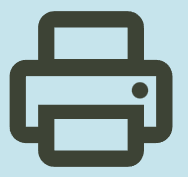
Its good.
Es buena, gracias
I downloaded this driver and tried to install on my computer but got a message saying it can’t install, restart computer and try install again and if you can’t contact HP websupport. well, I can’t. I believe I successfully downloaded the driver, but can’t seem to install it properly
I lost CD of print hp laser jet 1536 and scan
hp installer stop on Windows 8.1 pro
i want use my mf 1536 dnf scanner
I want to download driver of printer
I want to download driver of printer
I WANT DOWNLOAD DRIVER FOR HP 1536
all driver are not working
Hello,
I would like to request for a driver of my printer HP Laser Jet 1536dnf MFP
Hello,
I would like to request for a driver of my printer HP Laser Jet 1536dnf MFP
Reply
i installed it on windows 8.1 and only printer was installed without flaws. scanner, on the other hand, didn’t install.
I’d like to request scan driver from HP Laserjet 1536dnf MFP
Best Regards
I would like to request for a driver of my printer HP Laser Jet 1536dnf MFP
I am need to
Please, can anyone send me this email: Shaelmak12@outlook, link driver of HP LaserJet 1536dnf MFP For windows 10, thanks in advance
This is nice very nice software
I am not get the right printer driver
Excellent printer
I want the scanner driver for HP LaserJet M1536dnf MFP.
can it scan?
yes we really want this (scanner) HP LaserJet Pro M1536dnf MFP
I want the scanner driver for HP LaserJet M1536dnf MFP
its good but we can not scan , plz help us and we give thanks
best regards
You dont need to install driver for you to be able to scan, just give your printer a static ip address, then use the ip address of the printer as URL, all option will be there
hope that will help
I would like to request for a driver of my printer HP Laser Jet 1536dnf MFP
I need MFP1536dnf driver for Win7 (32 bit)
My CD room is not working to copy printer setup and hope to send my computer printer driver and software.
hi, i need an older version, since hp laserjet 1536 doesnt work good with SAP Business One
I am facing problem of printing of both sides. what should i do
Dear Sir
I have been using HP Laserjet 1536 dnf MFP for a few years with full multifunctions. Recently after reinstallation Windows 8.O, this printer lost its double face printing function and scanning function. I have also downloaded the driver ver.2015 from your website. No help at all.
Please advise
how can I install the scanner shortcut on my desktop?
I do not have the software CD of Hp LaserJet 1536dnf MFP I can print but not scan what I have to do ?
Hello
my scanner isn’t showed up after installed complete, can only use the printer. and tried to uninstall and reinstall but still doesn’t install, only printer work well. so you have any solution to fix this issue
I love your products
Hello
my scanner isn’t showed up after installed complete, i can only use the printer. and tried to uninstall, only printer work well. so you have any solution to fix this issue
can’t download a scanning software to work with win 10 & 1536 mfp
did you found anysolution cuz iam facing the same problem now ?
how do i set up the scanner?
edison chicaiza muy buen producto
ç