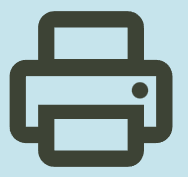HP LaserJet 1020 Printer Software Driver Download for Windows 11/10/8/8.1/7/Vista/Xp (32Bit-64Bit)
Full Featured Software and Driver (Recommended) and Printer and Scanner Doctor for HP LaserJet 1020 printer on this page. Moreover, the solution to some error messages. You can find separate installation instructions.
Unfortunately, HP has not released a Mac driver for the HP LaserJet 1020 Printer. We are following the situation. If any driver is released, we will share it with you here. Our research for the Linux driver continues.

Description
This full software solution is the same solution as the in-box CD that came with your printer. This is not a software upgrade. If a prior version software is currently installed, it must be uninstalled before installing this version.
Released: Feb 9, 2016
File name: hp_LJ1020_Full_Solution-v2012_918_1_57980.exe
Version : v1601
Compatibility:
Microsoft Windows 10 (32-bit), Microsoft Windows 10 (64-bit) 7 Microsoft Windows Vista, Microsoft Windows 7 (32-bit), Microsoft Windows 7 (64-bit), Microsoft Windows Vista (64-bit), Microsoft Windows Server 2003, Microsoft Windows 8 (32-bit), Microsoft Windows 8 (64-bit), Microsoft Windows 8.1 (32-bit), Microsoft Windows 8.1 (64-bit), Microsoft Windows Server 2003 64-Bit Edition, Microsoft Windows XP
File Size: 80.21Mb
Installation instructions
Firstly, do not connect the USB cable until prompted by the installer. After that, If you are connecting to a network, make sure the network cable is connected before running the installer. Moreover, close any software programs running on your computer. After that, turn on the printer and click on the Download button on this page. Than, click the downloaded file. In this way, the files will be extracted and the installation process will automatically start. Than, follow the on-screen instructions to proceed with and complete the installation. Additionally, to install at a later date, select Save on step 4 and select a location on your hard disk. similarly, when ready to install, locate and double-click the file. This will automatically extract and start the installation process. Finally, follow the on-screen instructions to proceed with the installation.
Download HP LaserJet 1020 Printer and Scanner Doctor for Windows 11/10/8/7
The HP Print and Scan Doctor was designed by HP to provide users with troubleshooting and problem solving features needed to resolve many common problems experienced with HP print and scan products connected to Windows-based computers. Moreover, Simply run the tool and follow the on-screen instructions.
Fix and enhancements: Added Support For New Products. Moreover, PSA Queue Creation Defect. Hardware error status is not updating properly.
File name: HPPSdr.exe
Released: Mar 5, 2024
Version 5.7.4.009
Operating systems: Microsoft Windows 11, Microsoft Windows 10 (32-bit)(64-bit), Microsoft Windows 8 (32-bit)(64-bit), Microsoft Windows 8.1 (32-bit)(64-bit), Microsoft Windows 7 (32-bit)(64-bit)
File Size : 11.42 Mb
A ‘Paper jam’ Message Displays for HP LaserJet 1018, 1018s, 1020, and 1020 Plus Printers Issue
If the ‘Paper Jam’ Message is Displayed on HP LaserJet 1018, 1018s, 1020 and 1020 Plus Printers, the attention light is blinking and the ready light is probably off. Don’t panic and check the input tray. You may have overfilled it. Some users add paper to the input tray without removing the remaining paper.
This is a big mistake. Because when you insert new papers, you push the old ones forward. This causes paper jams. When you add paper, you need to remove the remaining papers in the tray, tap them lightly on a flat surface, align all the papers in your hand, and then place them in the input tray.
This will greatly prevent paper jams. Also, never add or remove paper while printing. Also, be sure to use paper of the size and type recommended by HP. Do not allow excessive paper to accumulate in the output tray either. Do not open the cartridge cover while printing. Also, do not use excessively moist paper. Paper may stick together and cause a jam.