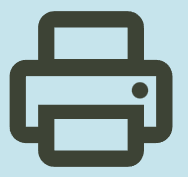Download HP LaserJet M1005 Multifunction Printer
HP LaserJet M1005 MFP Mac Printer Driver (Update : Aug 18, 2022)

The HP LaserJet M1005 Mfp can print a4-size pages at approximately 14 pages per minute. Approximately 15 pages of letter sized pages. It offers clarity of approximately 600dpi. Additionally, you can print approximately 2000 pages with the standard original black cartridge. Moreover, the M1005 printer has 32Mb of memory.
The priority input tray of the HP LaserJet M1005 printer holds 10 sheets. Tray 1 has a maximum capacity of 150 sheets. The output tray also holds 100 sheets. You can scan at 1200dpi resolution. You can connect it to your computer via the 2.0 high-speed USB port. What makes this printer different from others is its EconoMode setting. With this feature, it consumes less toner.
If you want to get a quality print, be sure to use high quality papers produced for laser printers. Do not use paper with staples attached. I do not recommend using papers produced for inkjet printers.
You can use OCR software to import the scanned text into your preferred word processing program for editing.
Details
The full software solution includes everything you need to install for your HP printer.
Relase Details
File Version: 5.1
File name: HewlettPackardPrinterDrivers.dmg
Release date: Aug 18, 2022
Operating Systems
Mac OS X 10.10, Mac OS X 10.11, Mac OS X 10.12, Mac OS X 10.9, macOS 10.13, macOS 10.14, macOS 10.15, macOS 11
File Size: 557.41Mb