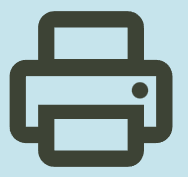HP LaserJet 4050 Printer Driver Download for Macintosh – Mac OS X
Download HP LaserJet Mac OS X Installer Print Only Software Solution for v10.2, v10.3.x, v10.4.x, v10.5

On this page you can find the features and drivers of the HP Laserget 4050 printer. We try to keep the drivers up to date as much as we can. For this reason, we often make changes to the pages.
HP Laserget 4050 printer is the first page print rate of 15 seconds. You can also print 17 pages in 1 minute on the latter -sized paper and 16 pages on A4 -size paper. Makes quick copies; Provides special high safety printing
Fastres has a resolution of 1200 dpi for rapid printing. It has a 500 -page general tray. The HP Laserjet has 8MB RAM as a standard of 4050. HP Jetdirect has a 10/100base-xt printing server card.
HP LaserJet 4050 Mac OS X Installer Printer Only Software Solution Driver
The download package contains HP LaserJet Mac OS X Installer Print Only Software Solution v7.8.0.761. Included are the HP Postscript PPD and PDE files for Mac OS X v10.2, v10.3.x, v10.4.x, v10.5 – PPC and Intel processor.
Fix and enhancements: Added support for Mac OSX 10.5 (Leopard).
Release details
Version: 7.8.0.761
Relase Date : Jan 28, 2008
Operating Systems:
- Mac OS 8
- Mac OS 9
- Mac OS X 10.2
- Mac OS X 10.3
- Mac OS X 10.4
- Mac OS X 10.5
File name: HP_LaserJet_and_Edgeline_print-only.dmg
File Size : 29.23 MB
Network setup instructions. Bonjour, Appletalk, IP are supported, depending on printer model. First, connect the local network, that is, the LAN cable, to your printer. Also print the network report from the product control panel. Then find the network ID heading in this document you have printed. Under this heading, find the name Bonjour Service. Because you will need this service name.
It’s time to download our driver. Download the Mac OSX driver to your computer by clicking the “Download” button. When the download is completed, the installation dialog box will appear on the screen. Then follow the instructions provided in the installer.
Once the setup utility is complete, open Printing & Fax under System Preferences or Print Center/Printer Setup Utility under Applications/Utilities (depending on your version of Mac OS X).
Then click the Add or + button. Select Bonjour/Rendezvous in the menu that opens. View available printers in the browser list. Select the Hp laserjet printer that matches the Bonjour service name. Finally click on add. If you can see your printer’s name in the printer list, the installation is complete.
HP LaserJet MFP M880zm Driver
Version: 11.0.19231.882
Relase Date : Aug 19, 2019
File Name: LJ-Ent-MFP-M880-PCL6-Full-Solution-19231.exe
Download
File Size : 145.72Mb