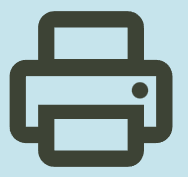HP OfficeJet 5258 All-in-One Printer Software and Drivers Download for Windows 11/10/8/7/Vista/Xp 64bit-32bit, Installation instructions
Download HP OfficeJet 5200 All-in-One Print and Scan Driver and Accessories. HP Universal Fax Driver. Moreover, Features and Review.

HP OfficeJet 5258 is a very useful and multifunctional printer. It also supports double-sided printing. Moreover, it also supports Wi-Fi 802.11n wireless printing. Moreover, you can print in color with this printer. You can also scan in color. At the same time, the HP OfficeJet 5258 printer has a resolution of up to 600×300 dpi. This multifunctional all-in-one printer is suitable for use in both home and office environments. However, keep in mind that it is not as economical as printers with toner and tanks.
Below you can find the necessary software and drivers to use this printer.
Details HP OfficeJet 5258 Drivers Windows
HP OfficeJet 5258 All-in-One Printer and Scanner Driver and Accessories.
The full solution software includes everything you need to install and use your HP printer. This collection of software includes the complete set of drivers, installer and optional software.
Fix and enhancements:
Updated end user license agreement and data collection statement.
Relase Details
File Version: 44.9.2759
Released: Dec 2, 2021
File name: Full_Webpack-44.9.2759-OJ5200_Full_Webpack.exe
Operating Systems:
Microsoft Windows 11, Microsoft Windows 10 (32-bit), Microsoft Windows 10 (64-bit), Microsoft Windows 8 (32-bit), Microsoft Windows 8 (64-bit), Microsoft Windows 8.1 (32-bit), Microsoft Windows 8.1 (64-bit), Microsoft Windows 7 (32-bit), Microsoft Windows 7 (64-bit), Microsoft Windows Vista (32-bit), Microsoft Windows XP (32-bit)
File Size: 151.32 MB
Installation instructions
Firstly, do not connect the USB cable until prompted by the installer. After that, If you are connecting to a network, make sure the network cable is connected before running the installer. Moreover, close any software programs running on your computer. After that, turn on the printer and click on the Download button on this page. Than, click the downloaded file. In this way, the files will be extracted and the installation process will automatically start. Than, follow the on-screen instructions to proceed with and complete the installation. Additionally, to install at a later date, select Save on step 4 and select a location on your hard disk. similarly, when ready to install, locate and double-click the file. This will automatically extract and start the installation process. Finally, follow the on-screen instructions to proceed with the installation.
HP Universal Fax Driver for Windows
The HP Universal Fax Driver is a solution installed on a client or server PC
Operating systems: Microsoft Windows 10 (32-bit), Microsoft Windows 10 (64-bit), Microsoft Windows 11, Microsoft Windows 7 (32-bit), Microsoft Windows 7 (64-bit), Microsoft Windows 8.1 (32-bit), Microsoft Windows 8.1 (64-bit), Microsoft Windows Server 2019
Version: 6.5.117
Release date: Nov 17, 2023
File name: UFD_JEDI_PHASE6.5-6.5.117-HPUFDDriver.exe
File Name: 16.42Mb
HP Universal Scan – Full Feature Software and Driver
HP is undoubtedly one of the largest printer and scanner producing companies. A new update has been released to the universal driver produced for HP scanner devices. Also some improvements and fixes have been made. This driver full web suite provides various scanning functions. However, it does not include OCR capabilities and Cloud targets.
Fix and enhancements:
Scan to computer improvements have been made in this version. However, some features may vary depending on your browser model.
HP OfficeJet 5258 Scan – Full Feature Software and Driver
Version: 51.10.6100
File name: Full_Webpack-51.10.6100-SJ0001_Full_Webpack.exe
Relased: Apr 18, 2024
Operating Systems
Microsoft Windows 11, Microsoft Windows 10 (32-bit), Microsoft Windows 10 (64-bit), Microsoft Windows 7 (32-bit), Microsoft Windows 7 (64-bit)
File Size: 411.21 MB
Finally, let’s make a few reminders about the installation. First, download the installation file to your computer. It will generally download to the general downloads folder. Then open the file you downloaded. The installation wizard will guide you. When the installation is finished, you can delete the file you downloaded. Or you can save it to reinstall it in case you experience problems again. If you encounter a problem, do not hesitate to contact us.
Features and Review
You can scan, copy and fax with the HP Officejet 5258 printer. Fax supports 300×300 dpi resolution. Additionally, HP Officejet 5258 has 256Mb ddr3 memory. Since it has wireless feature, you can print with eprint and apple airprint. In this way, it can work with various mobile operating systems such as Android, BlackBerry, iOS, Symbian and Windows RT. HP is really successful in this regard.
In my opinion, the most lacking aspect of HP printers is that they do not provide sufficient support for Macintosh and Linux. This is not a very understandable situation. Both Mac and Linux users are not happy with this situation. As an Ubuntu user, unfortunately I cannot use all the features of my printer. Sometimes I may need to switch to Windows operating system. Printer manufacturers such as HP, Brother, Canon and Epson must provide drivers and basic programs for Linux and Mac. For this, collaborations can be made with Apple and Ubuntu.
If you have any problems with driver installation, feel free to let us know. We’d be happy to help you. You can also let us know about drivers you cannot find and broken links.