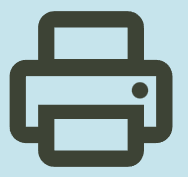HP Color LaserJet Pro 4202dn Printer Driver for Windows 11 and 10 32Bit-64Bit
HP Color LaserJet Pro 4201-4203cdn/dn/dw Driver Installation Software – Includes Print drivers.

Details for HP Color LaserJet Pro 4202dn Windows Driver (Recommended)
The full solution software includes everything you need to install and use your HP printer. This collection of software includes the complete set of drivers, installer software, and other administrative tools.
Fix and enhancements:
- Removal of HP Smart Tile from DXP
- New Driver Version
Relase Details
Version: 56.1.1557
Relased: Dec 4, 2023
File name: HPEasyStart-16.2.4-LJ4201-4203_56_1_1557_Webpack.exe
Operating Systems : Microsoft Windows 10 (32-bit), Microsoft Windows 10 (64-bit), Microsoft Windows 11
Size: 161.91Mb
HP Easy Start Printer Setup Software (Internet connection required for driver installation)
HP Easy Start provides guided setup and drivers for your HP printer. Furthermore, installation Software and Driver-Includes print, scan, latest features, and solutions.
Fix and enhancements: Improved user experience. Moreover, performance Optimizations. Additionally, added support for newest printer models.
Operating Systems : Microsoft Windows 11 All Editions, Microsoft Windows 10 (32-bit), Microsoft Windows 10 (64-bit)
Installation Software and Driver-Includes print, scan, latest features, and solutions.
Version : 16.5.6
Release date: Mar 18, 2024
File Name : HPEasyStart_16_5_6.exe
File Size : 16.41Mb
Printer Setup Notes
If you have purchased a new printer, you need to install its driver before connecting your device to the computer. Additionally, if you connect with a USB cable before installing the driver, your operating system can install the driver closest to your printer from its own archive. This may cause your printer not to work or to have problems. Therefore, you must first install the driver produced for your printer. If an installation CD was provided with your printer, you can use it. Or you can download the driver suitable for your operating system from our website. When you start the driver program, you can complete the installation by following the instructions. Additionally, when the installation is nearing completion, it will ask you to plug in the printer’s USB cable.
In conclusion, to summarize; First install the driver and then plug in the USB cable. If you still have problems, you can contact us.