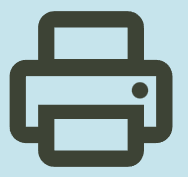HP Deskjet 1050 All-in-One Printer – J410c Driver for Windows 11/10/8/8.1/7/Vista/XP (32Bit-64Bit)
Download HP Deskjet 1050/1050A All-in-One Printer series – J410 Full Feature Software and Driver HP Deskjet 1050/1050A All-in-One Printer

HP Deskjet 1010,1011,1012,1050 All-in-One – J410a,1050- J410c,1050- J410d,1051
HP Deskjet 1055- J410e,1056- J410a / HP Deskjet 1050A- J410g,1050A- J410h
Input Sheet Capacity 60
Copy Speed (Black and White) 4.5 ppm
Colour Print Resolution 4800 x 1200 optimised dpi
Sheet Size A4
Black and White Print Resolution 600 dpi
Copy Speed (Colour) 2.5
Dual-sided printing No
Hardware Interface USB 2.0
Resolution 4800 x 1200 DPI, 600 x 600 DPI, 1200 x 1200 DPI
Compatible cartridge CH561ZZ,CH562ZZ,CH563ZZ,CH564ZZ
Description HP Deskjet 1050 All-in-One Printer – J410c Driver
The full solution software includes everything you need to install and use your HP printer. This collection of software includes the complete set of drivers, installer and optional software.
Fix and enhancements:Added support for Windows 11 Updated end user license agreement and data collection statement.
Release details
Released: Dec 8, 2021File name: Full_Webpack-1333-DJ1050_J410_Full_Webpack.exeVersion : 28.1.1333
Compatibility: Microsoft Windows 11, Microsoft Windows 10 (32-bit)(64-bit), Microsoft Windows 8 (32-bit)(64-bit), Microsoft Windows 8.1 (32-bit)(64-bit), Microsoft Windows Vista (32-bit)(64-bit), Microsoft Windows 7 (32-bit)(64-bit), Microsoft Windows XP
File Size : 47.27Mb
Installation instructions
Firstly, do not connect the USB cable until prompted by the installer. After that, If you are connecting to a network, make sure the network cable is connected before running the installer. Moreover, close any software programs running on your computer. After that, turn on the printer and click on the Download button on this page. Than, click the downloaded file. In this way, the files will be extracted and the installation process will automatically start. Than, follow the on-screen instructions to proceed with and complete the installation. Additionally, to install at a later date, select Save on step 4 and select a location on your hard disk. similarly, when ready to install, locate and double-click the file. This will automatically extract and start the installation process. Finally, follow the on-screen instructions to proceed with the installation.
Unable to print
Make sure that the printer is turned on and that there is paper in the tray. If you are still unable to print, try the following in order:
- Check for error messages and resolve.
- Disconnect and reconnect the USB cable.
- Verify that the product is not paused or offline.
Technical Information and Reviews
HP Deskjet 1050 is a multifunction printer. Once you have this printer, you can print, copy and scan. However, there is no multitasking support. You can print 5 to 6 pages per minute in black. Additionally, the recommended page volume is between 250 and 500. So this printer is more suitable for home users. Of course, this is my personal opinion. Moreover, this printer has a printing resolution of 600dpi on black pages and 4800 x 1200 optimized dpi on color pages. Additionally, this printer works with 2 cartridges. One of them is black and the other is a color cartridge containing 3 colors.
The features of the HP Deskjet 1050 printer that may be undesirable in my opinion are as follows: Unfortunately, there is no automatic paper sensor. It also doesn’t have a built-in wireless feature. The monthly printing volume recommended by HP is not sufficient for office users. Moreover, it does not support the Mobile printing feature. No double-sided printing. The input tray only has a capacity of 60 sheets. Output tray 25 sheets. Moreover, there is no borderless printing.
All in all, the HP Deskjet 1050 is a useful printer designed for home users. It is one of HP’s most used printer models. You can download the drivers you need to install the HP Deskjet 1050 printer on your computer above. If you need help with anything else, don’t hesitate to contact us. We respond within 24 hours at the latest.