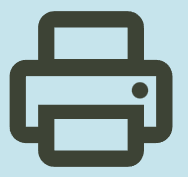HP LaserJet Managed MFP E62555 Driver Download for Windows 11-10-8.1-7 (32bit-64bit)
HP LaserJet Managed MFP E62555/E62565/E62575 PCL 6 Printer Software (no installer)

Details for HP LaserJet Managed MFP E62555 Driver for Windows
LaserJet Managed MFP E62555/E62565/E62575 PCL 6 Printer Software (no installer)
Version: 43.5.2519
Release Date: Nov 23, 2021
File Name: V3_DriveronlyWebpack-43.5.2519-LJE62555-E62575_V3_DriveronlyWebpack.exe
Description: This solution provides only the PCL 6 driver without an installer. To install the print driver use the Add Printer Wizard.
Compatible systems: Windows 11- Windows 10 32bit- Windows 10 64bit- – Windows 8.1 32bit- Windows 8.1 64bit- – Windows 7 32bit- Windows 7 64bit
Size: 13.77 MB
HP Managed MFP E62555/E62565/E62575 Printer Full Software Solution
Version: 43.5.2519
Released: Nov 23, 2021
File Name: Full_Webpack-43.5.2519-LJE62555-E62575_Full_Webpack.exe
Description: The full solution software includes everything you need to install your HP printer. This collection of software includes the complete set of drivers, installer software, and other administrative tools found on the printer’s software CD.
Operating systems: Windows 11-10-10×64-8.1-8.1×64-7-7×64
Size: 162.55 MB
Printer Setup Notes
If you have purchased a new printer, you need to install its driver before connecting your device to the computer. Additionally, if you connect with a USB cable before installing the driver, your operating system can install the driver closest to your printer from its own archive. This may cause your printer not to work or to have problems. Therefore, you must first install the driver produced for your printer. If an installation CD was provided with your printer, you can use it. Or you can download the driver suitable for your operating system from our website. When you start the driver program, you can complete the installation by following the instructions. Additionally, when the installation is nearing completion, it will ask you to plug in the printer’s USB cable.
In conclusion, to summarize; First install the driver and then plug in the USB cable. If you still have problems, you can contact us.