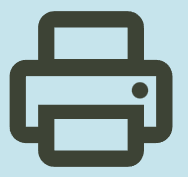HP LaserJet P1005 Limited Printer Driver Download for Mac OS X
HP LaserJet P1005, P1006, P1007, P1008, P1500 Full Feature Software and Driver for Macintosh

Description HP LaserJet P1005 Limited Driver for Mac
This download includes the latest HP printing and scanning software for macOS.
For information about supported printer models, see: http://support.apple.com/kb/HT201465
Release details
Released: Dec 11, 2020
File name: HewlettPackardPrinterDrivers.dmg
Version : 8.0
System Requirements
macOS 10.14
Not compatible with macOS v12 and newer
File Size : 557.48Mb
HP LaserJet P1005, P1006, P1007, P1008, P1500 Full Feature Software and Driver
This download package contains HP LaserJet P1000 and P1500 Series Mac OS X Installer with updated (universal binary) files. Full printing support for Mac OS X v10.3, v10.4, v10.5 PPC and Intel processor Macs is included with this download.
Released: Nov 26, 2010
File name: HP_LaserJet_P1000_P1500_Series.dmg
Version : 1.0.6
Compatibility:
Mac OS X 10.5, Mac OS X 10.3, Mac OS X 10.4
File Size : 10.14Mb
Installation instructions
1. Click the “Download” button to begin the download of the Mac OSX Full Solution installer. Once the download is complete the installer dialog will appear on screen.
2. Printer and computer should be connected with USB cable
3. Follow the instruction provided in the installer
4. Open Print & Fax (under System Preferences), or Print Center / Printer Setup Utility under Applications/Utilities (depending on your version of Mac OS X) and see if the printer name appears in the Printer List.
5. If the printer name displays in the Printer List, the setup is complete. If the printer name does not display in the Printer List, go to the next step.
6. Depending on your version of Mac OS X, do one of the following:
Click the Add or + button, and then select USB from the drop-down list.
View the list of available printers in the Browser list.
7. Select the USB-connected LaserJet P1000 or P1500 series printer that is shown and then click Add. The printer name displays in the Printer List, and the setup is complete.