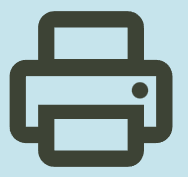HP DeskJet, ENVY 5000 Printers – Replacing Ink Cartridges – Drivers – Firmware
This document is for HP DeskJet Ink Advantage 5075, 5076, 5078, 5085, 5088 and ENVY 5010, 5012, 5014, 5020, 5030, 5032, 5034, 5052, and 5055 All-in-One printers.
This document contains steps for replacing the ink cartridges.
Replace the ink cartridges
- Turn on the printer.
- Load plain white paper into the input tray.
- Gently grasp the handles on either side of the printer, and then raise the ink cartridge access door until it locks into place. The carriage moves slightly to the left.
Opening the ink cartridge access door
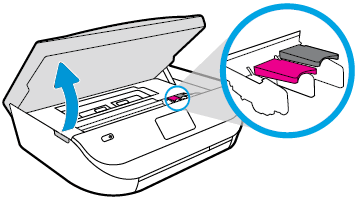
- Wait until the carriage is idle and silent before you continue
- Lift up the lid on the ink cartridge slot, and then pull up on the ink cartridge to remove it from the slot.
Removing the ink cartridge
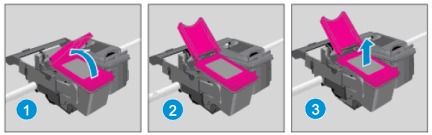
- Remove the new ink cartridge from its package. Be careful to only touch the black plastic on the ink cartridge.
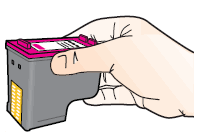
- Remove the plastic tape from the ink cartridge.
NOTE : Do not touch the copper-colored contacts or the ink nozzles. Do not replace the protective tape on the contacts. Handling these parts can result in clogs, ink failure, and bad electrical connections.
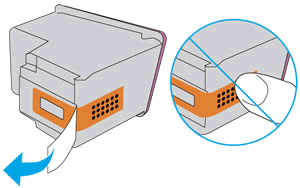
- With the nozzles toward the printer, insert the ink cartridge into its slot until it snaps into place.
Note:Install the color ink cartridge on the left and the black ink cartridge on the right.
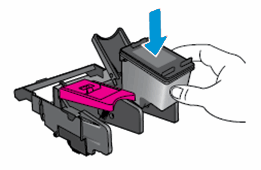
- Close the lid on the ink cartridge slot to secure the ink cartridge into place.
- Repeat these steps to install the other ink cartridge, if necessary.
- Close the ink cartridge access door.
After you install new ink cartridges, the printer automatically prints an alignment page.
- Pull out the output tray, and then lift the output tray extender.
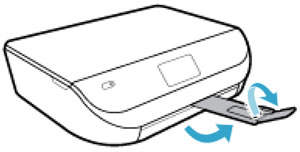
- Wait for the alignment page to fully eject from the printer.
- After the alignment page prints, lift the scanner lid, place the alignment page with the print side down on the scanner glass. Position it according to the engraved guides around the glass.
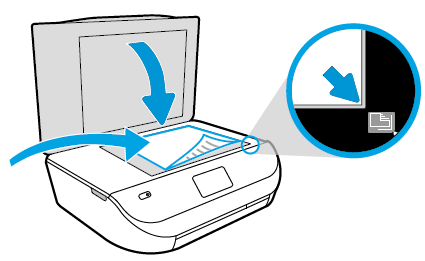
- Close the scanner lid, and then touch OK on the printer control panel. The printer aligns the ink cartridges.
- After the printer aligns the ink cartridges, touch OK on the control panel.
Download HP ENVY 5000 All-in-One Print and Scan Driver and Accessories
Fix and enhancements:
Updated end user license agreement and data collection statement. Updated localization string for Korean language.
Relase Details
File Version: 44.11.2778
Released: Nov 26, 2021
File name: Full_Webpack-44.11.2778-EN5000_Full_Webpack.exe
Operating Systems
Microsoft Windows 11, Microsoft Windows 10 (32-bit), Microsoft Windows 10 (64-bit), Microsoft Windows 8 (32-bit), Microsoft Windows 8 (64-bit), Microsoft Windows 8.1 (32-bit), Microsoft Windows 8.1 (64-bit), Microsoft Windows 7 (32-bit), Microsoft Windows 7 (64-bit)
File Sİze: 133.94 MB
HP DeskJet Ink Advantage 5000 All-in-One Printer series Firmware Update
This software tool will help you update your printer to the latest firmware. Please refer to Fixes and enhancements for more detail about the firmware update.
Version: 003.2237A
Release date: Oct 17, 2022
File name: DJ5000_2237A.exe
Fix and enhancements:
Printer setup over BLE (Bluetooth) experience improvement. Security improvements.
Operating Systems
Microsoft Windows 10 (32-bit), Microsoft Windows 10 (64-bit), Microsoft Windows 8.1 (32-bit), Microsoft Windows 8.1 (64-bit), Microsoft Windows 8 (32-bit), Microsoft Windows 8 (64-bit), Microsoft Windows 7 (32-bit), Microsoft Windows 7 (64-bit), Microsoft Windows Vista (32-bit), Microsoft Windows XP (32-bit)
File Size: 42.21 MB